Generating test data
Under the Developer section of the partner portal, there is a Test Data tab, which you can use to simulate events such as order creation, test registration, or incoming results, in the sandbox environment.
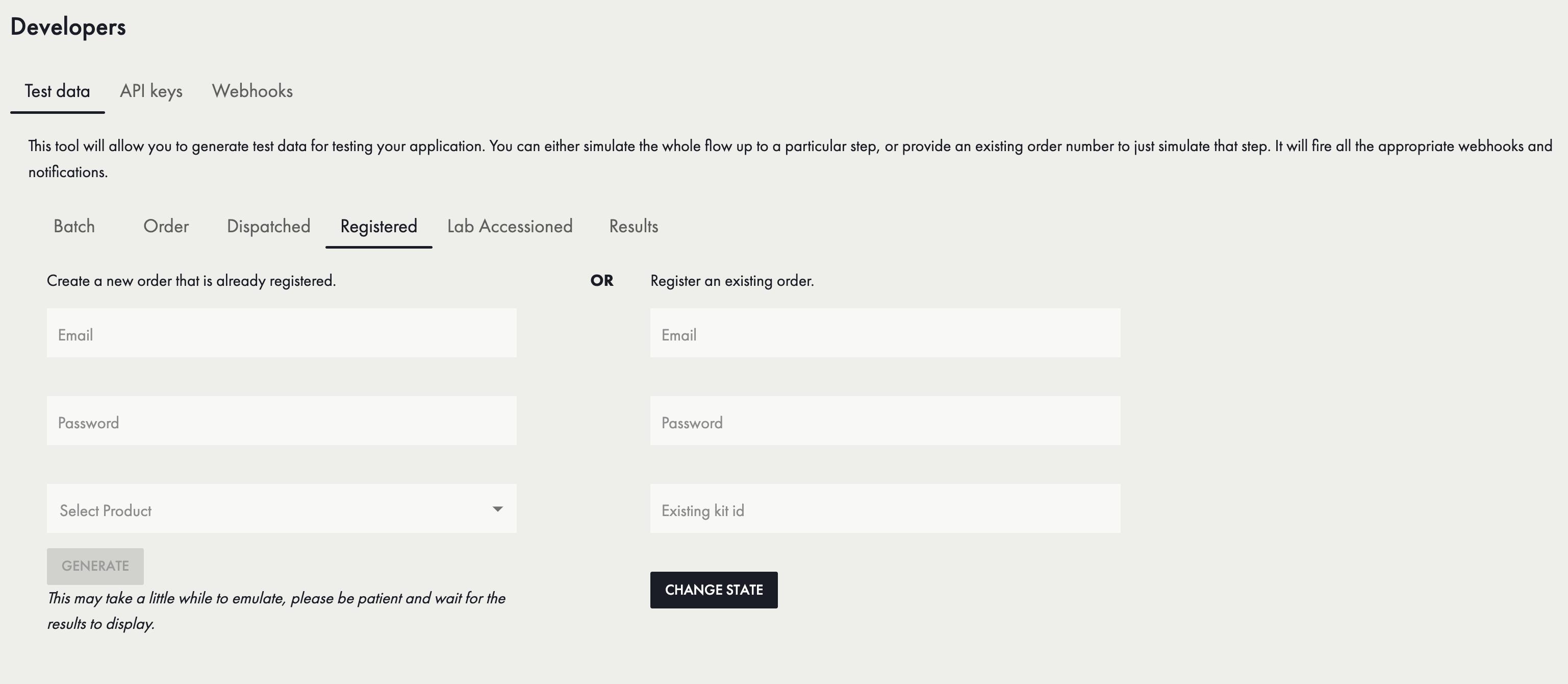
Here are a few situations in which this can be useful:
- generate some data to play with while exploring the partner portal
- test your API integration by generating sample data to retrieve from your platform
- test your API integration by triggering events that your platform is listening to (through our webhooks)
When generating results, the result for each biomarker will be randomised by our platform, respecting the interpretation rules and units that you can expect from real-life results.
Creating a new order/test in a given status
For any of the following statuses: Ordered, Dispatched, Registered, Lab Accessioned and Resulted, you can select the corresponding tab and use the input fields on the left side to create a new order from scratch, entering an end user email address, a product type and for some statuses an end user password (simulating the account creation at registration time).
The order will be created and then moved through each stage until it reaches the corresponding status. For this reason it can take a minute or two to complete, please be patient. Any events will be triggered as normal, including any emails sent to the email address you enter, and callbacks to webhooks.
Moving an existing order/test to a given status
For any of the following statuses: Dispatched, Registered, Lab Accessioned and Resulted, you can select the corresponding tab and use the input fields on the right side to move an existing order to the desired status. You'll need to enter the order number, and in some cases extra information (such as the email address and password of the end user for which an account should be created as part of the registration flow).
When using this functionality, only one step can be moved at a time. Attempting to move orders forward more than one step, or back to an earlier stage, is not supported and attempting this may cause errors or inconsistent data.
Seeding your account with tests
To quickly set up a number of orders in your account and make it "look alive", you can use the Batch tab to create any number of orders (up to 50) with random names and the same end user email address for all. Currently this will always go through all the stages, up to the resulted stage, for all orders being created. Be patient, it may take a while!
Updated 3 months ago
