Managing your team
If you have the admin role for your account, you will have access to the Team section in the left-side navigation panel. From there, you can:
- view the users inside your account and their roles
- trigger password resets for them
- create new users or delete existing ones
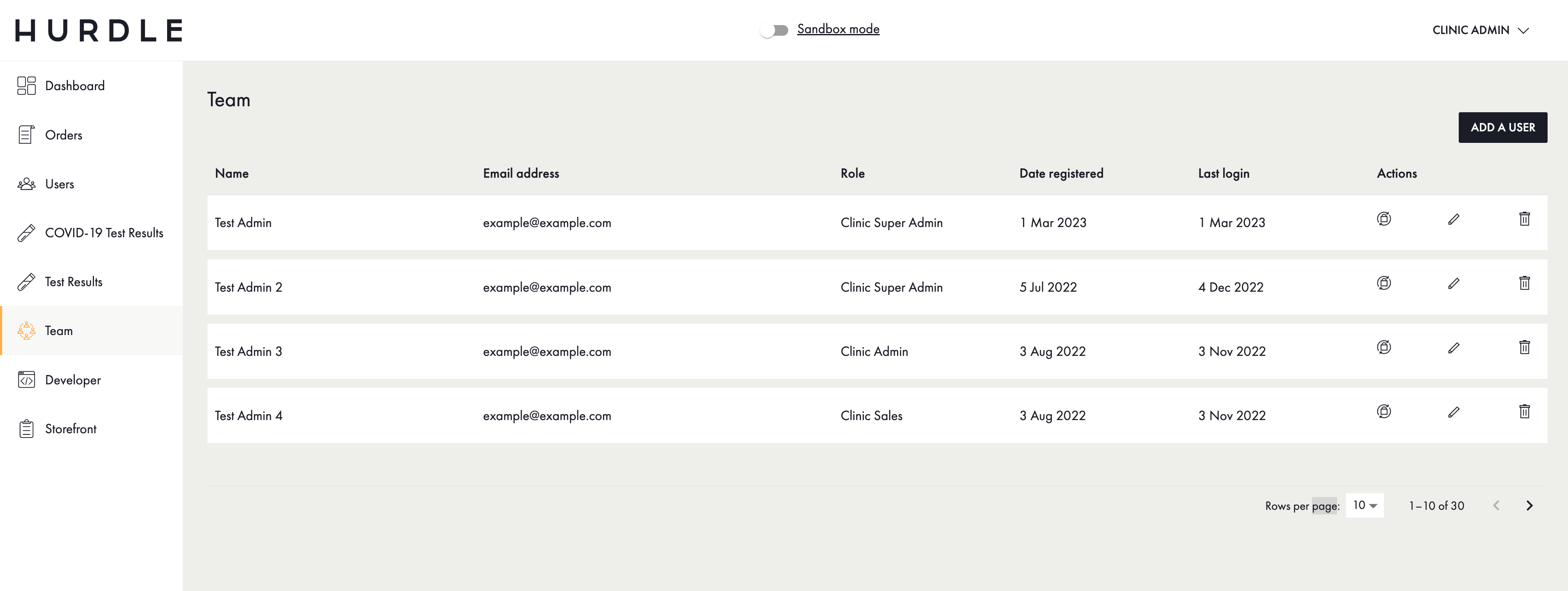
Modifying a user
In the team overview table, there are 3 actions you can take on any given row (user):
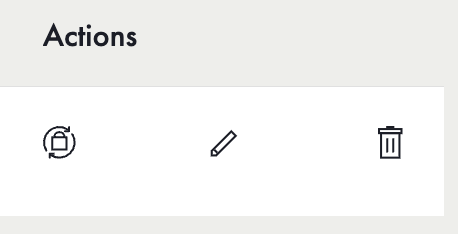
- The first icon will reset the user's password upon confirmation, sending an email with a new password to their address.
- The second address allows editing the user's name and role (see Adding a user below)
- The last option deletes the user upon confirmation.
Adding a user
In order to add a new user, simply click on Add a User in the top-right and you'll see the following form:
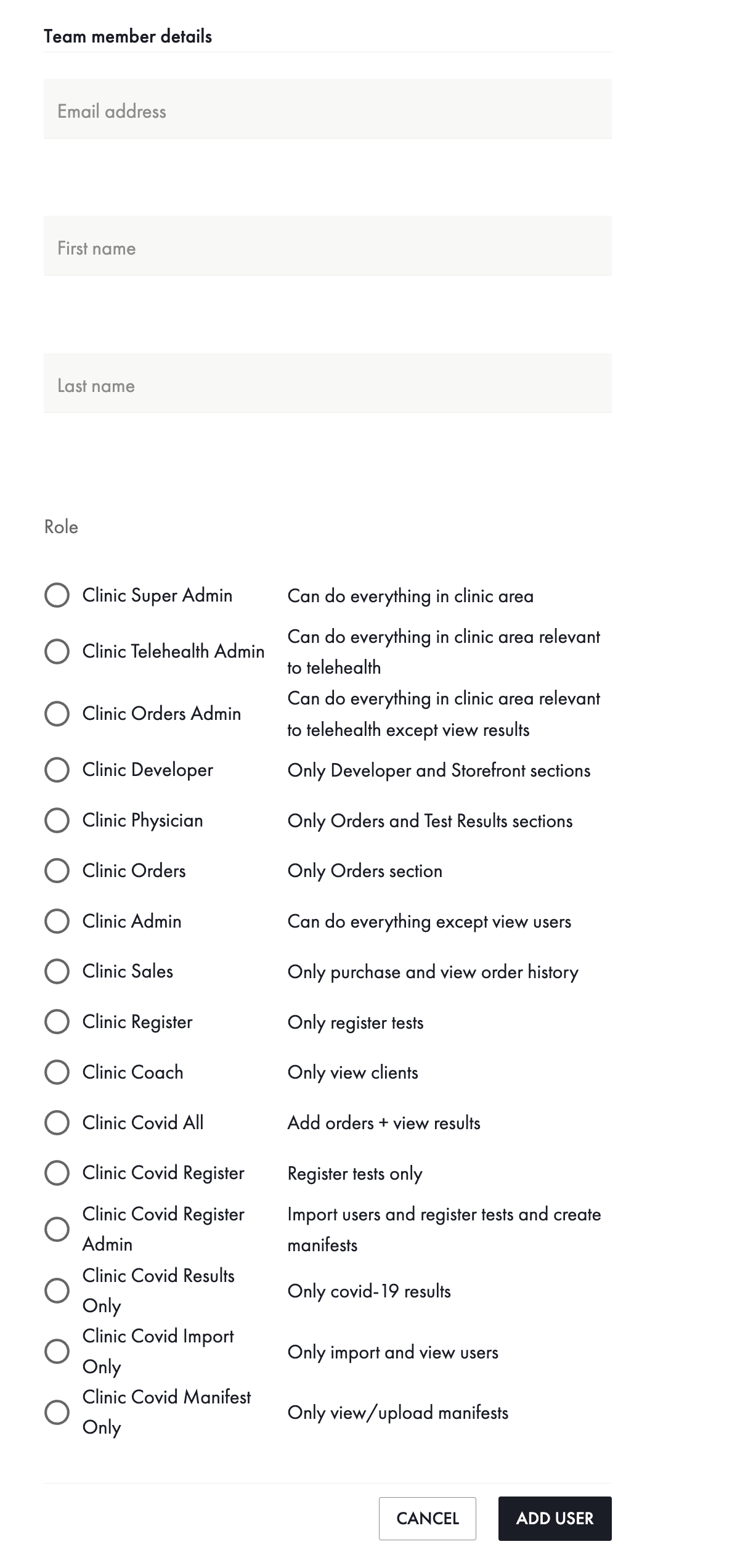
The list of roles you can set will vary based on your own role and account setup. You will be able to create any role that does not have more privileges than your own. For example, if you have no access to test results, you won't be able to create a user who can see results. Next to each role is a brief description of what it can do.
Updated 3 months ago
