White-label customisation
Customise the physical and digital experience to your brand
What can be white-labeled
The complete physical and digital testing experience can be full customised to your brand.
This includes:
- Physical kits
- Digital user flows including registration and results dashboard
- Emails
- Clinical escalation's
- Partner portal(e.g. in-house clinicians placing orders and consulting results)
How digital white-labelling works
A set of colors and logos is defined once for your account and then reused in any digital flows by passing a partner code in the URL parameter (see User flows for more details), or automatically when we detect a test kit is associated to your account.
Components you can customise
| Component | Format |
|---|---|
| Logo | jpg, png or gif |
| Header background colour | Hex |
| Body background colour | Hex |
| Button colour | Hex |
| Homepage URL | URL |
| Footer background colour | Hex |
| Footer text colour | Hex |
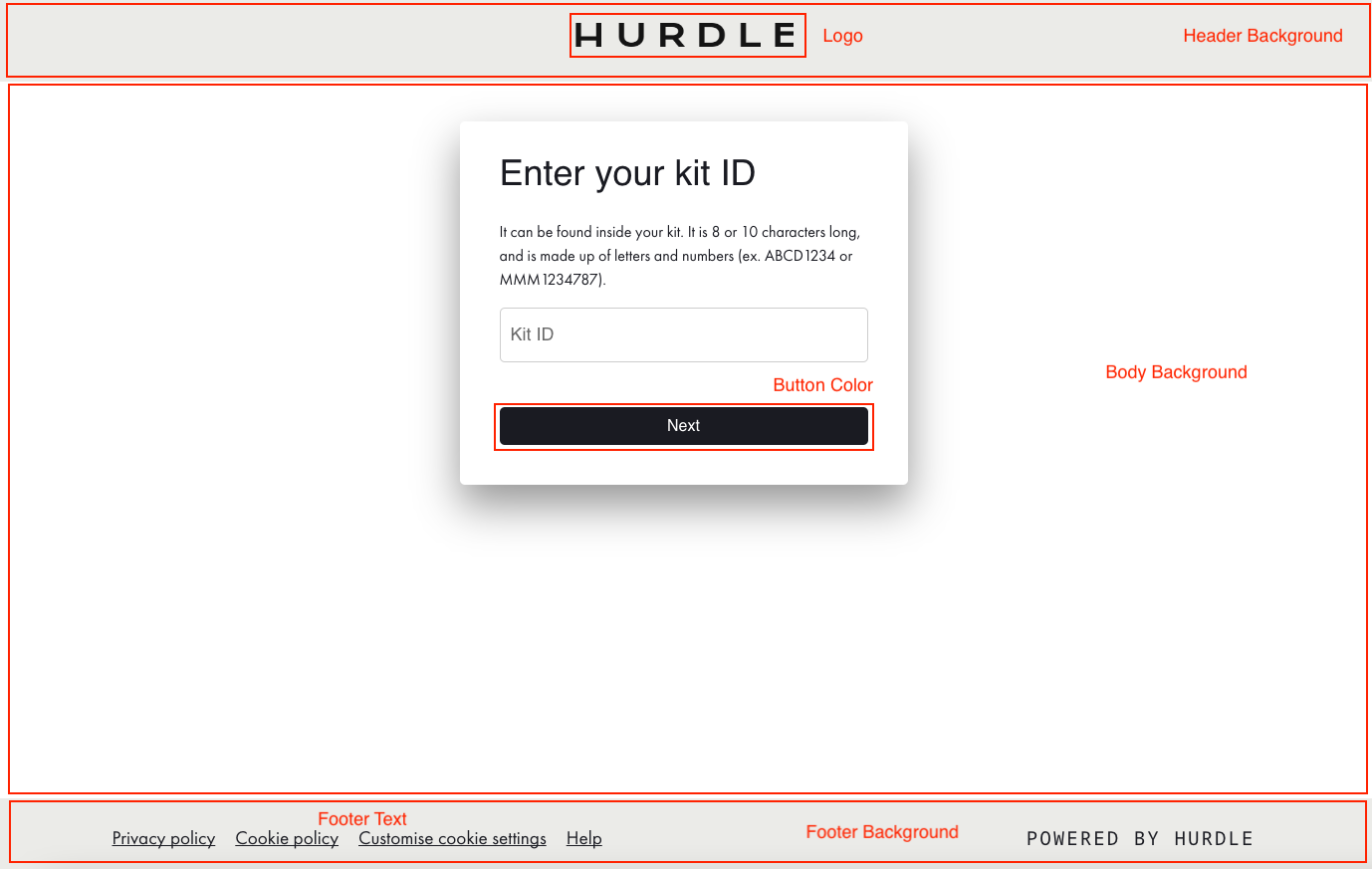
Setting up
Setting upSpeak to your account manage configure you'r account.
Updated 3 months ago
