Getting started with Shopify
Introduction
Welcome to the start of your journey with Shopify and Hurdle. Within this guide you will learn how to create your Shopify store front and then connect your account to the Hurdle order and fulfilment app.
We decided to start working with Shopify as an ecommerce platform to allow our customers to share home diagnostics with the world. With Shopify, you can build and customise an online store and sell in multiple places, across multiple channels from social media to online marketplaces. It’s then easy and quick to link to the Hurdle Application from the Shopify app store and start selling!
Setting up your account
First things first, you need a Shopify account! If you already have one, skip to the next section ("Adding the Hurdle app").
💡You can change the account holder details, shop name and more in the settings following account creation so don’t worry about the details too heavily at this point.
- Go to : https://www.shopify.com/
- Click to Start free trial
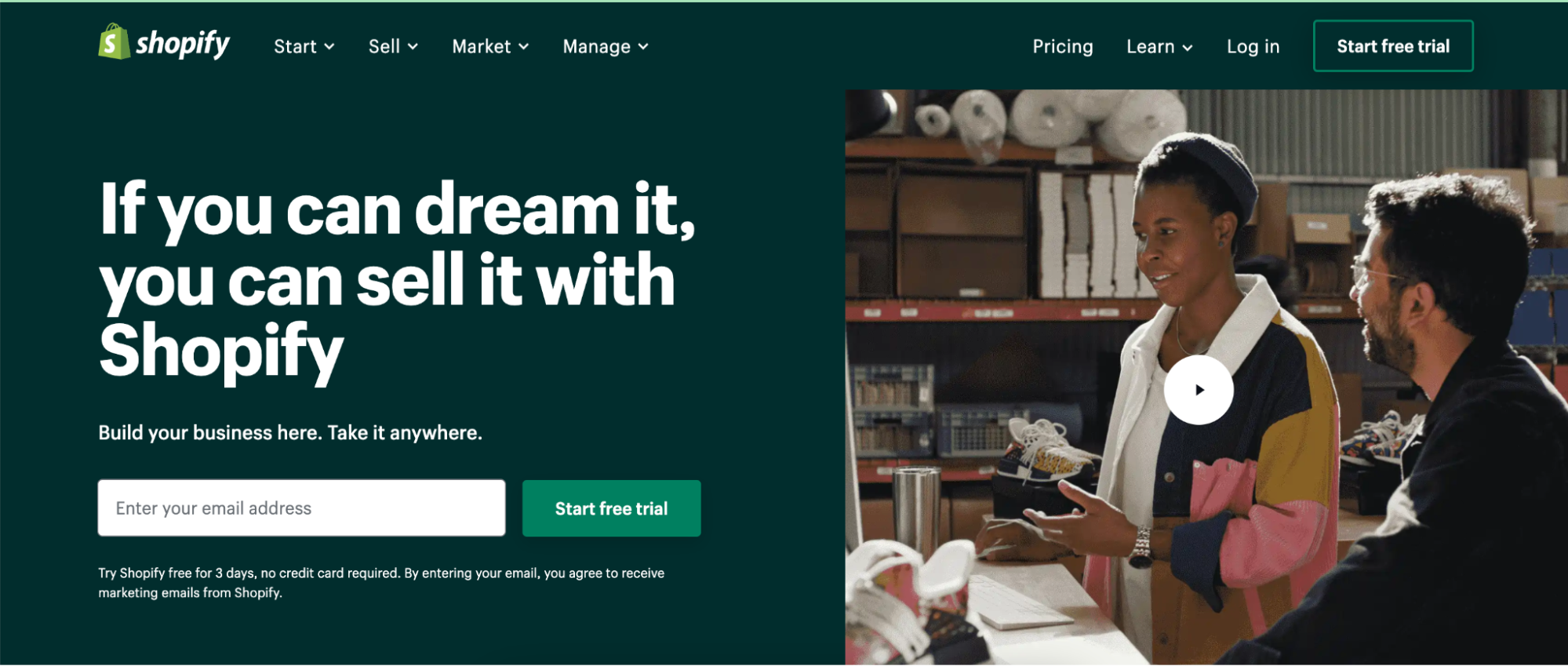
- Navigate through the initial set up questions based on your current circumstances eg:
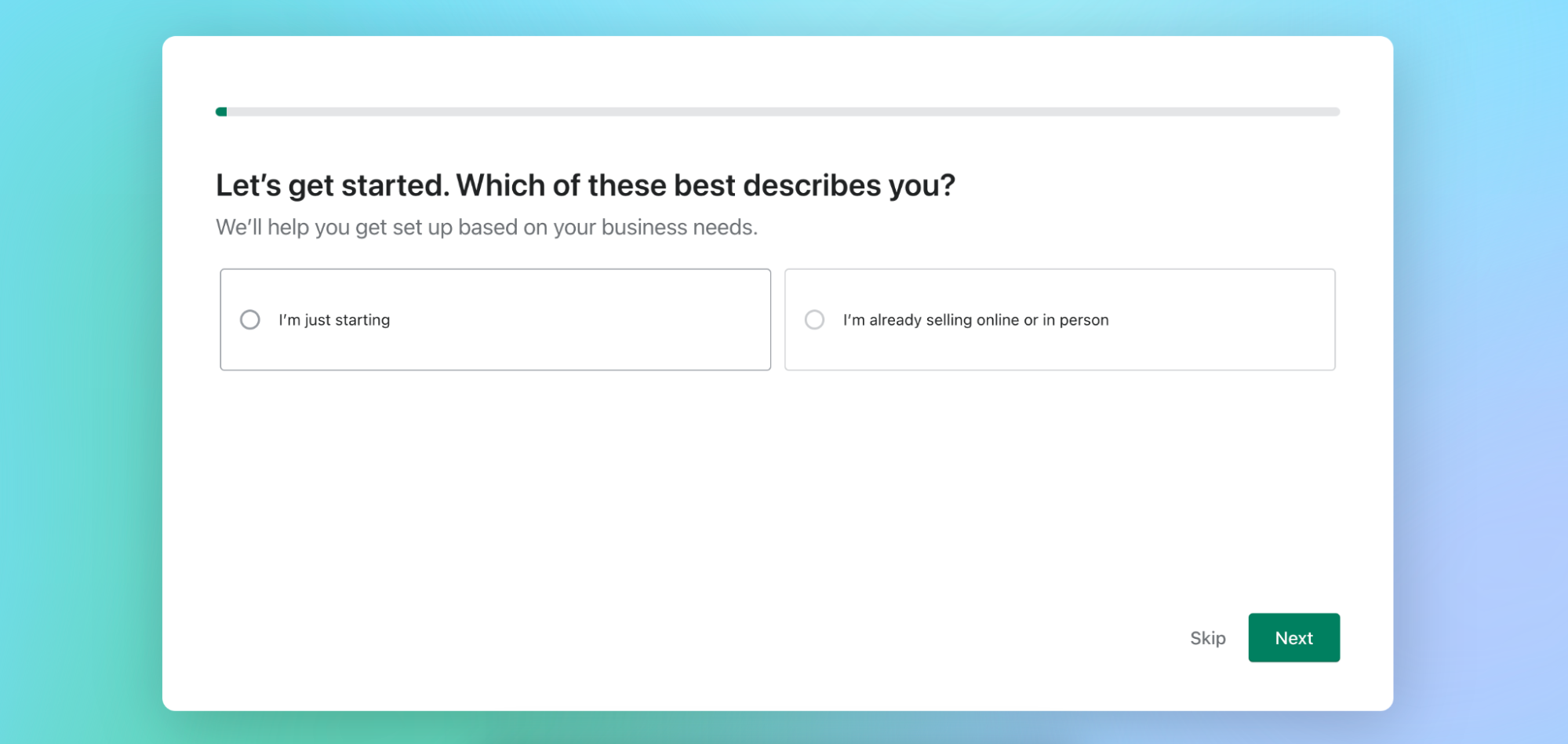
You can skip this section if you would prefer to set up at a later time. - Select ‘An online store’ to enable you to sell Hurdle products
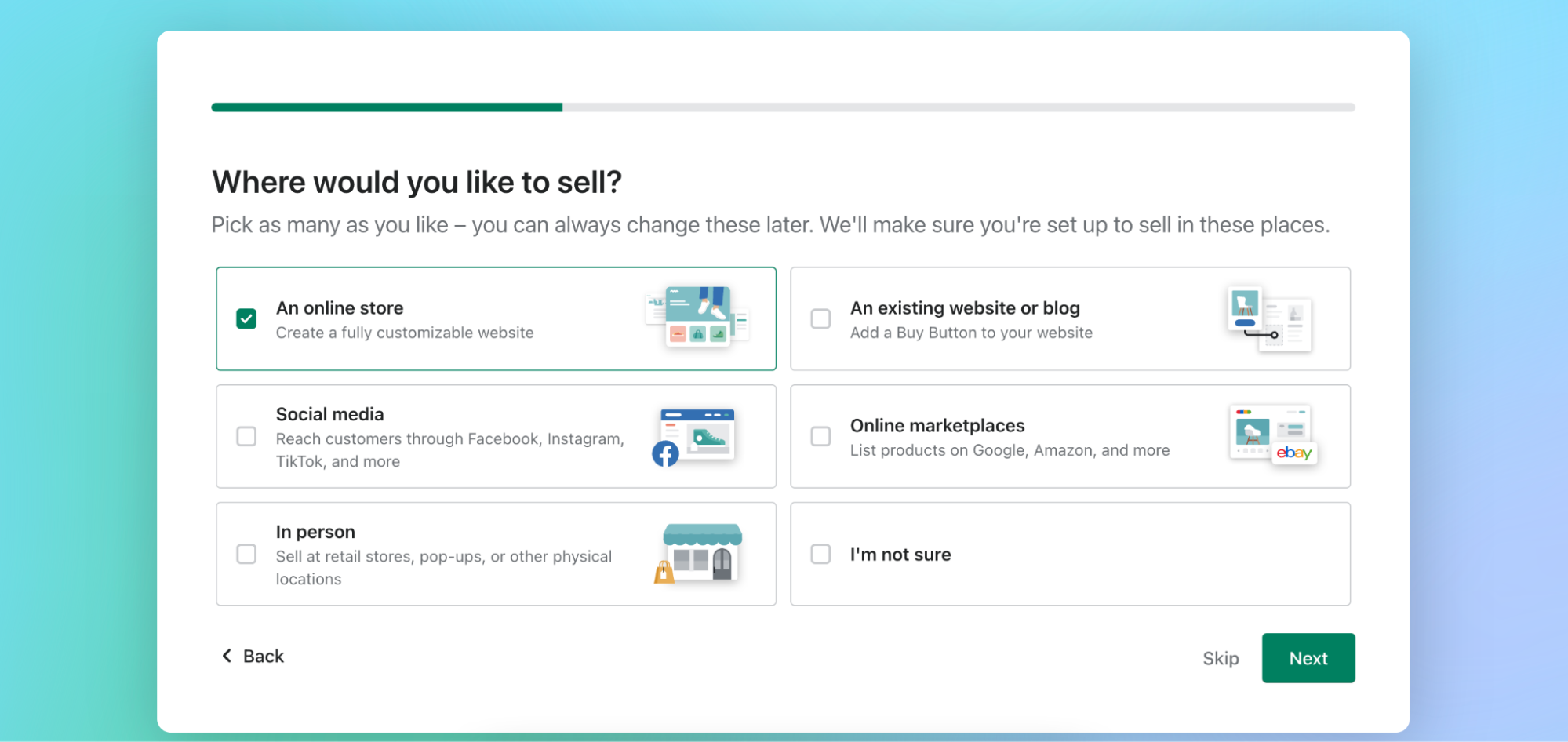
- Select No/Skip
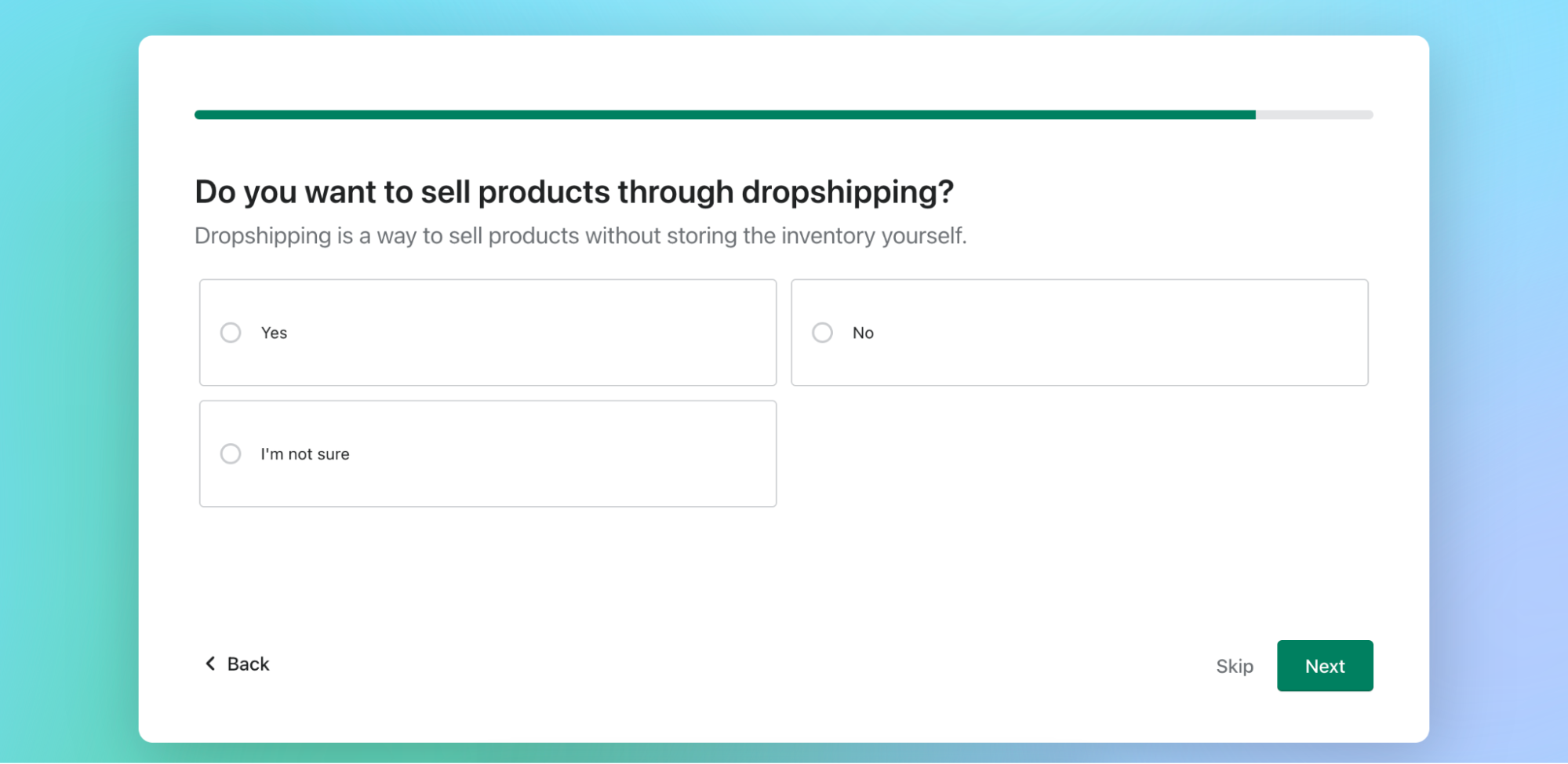
- Name your store or skip this for later if you want to add a company domain
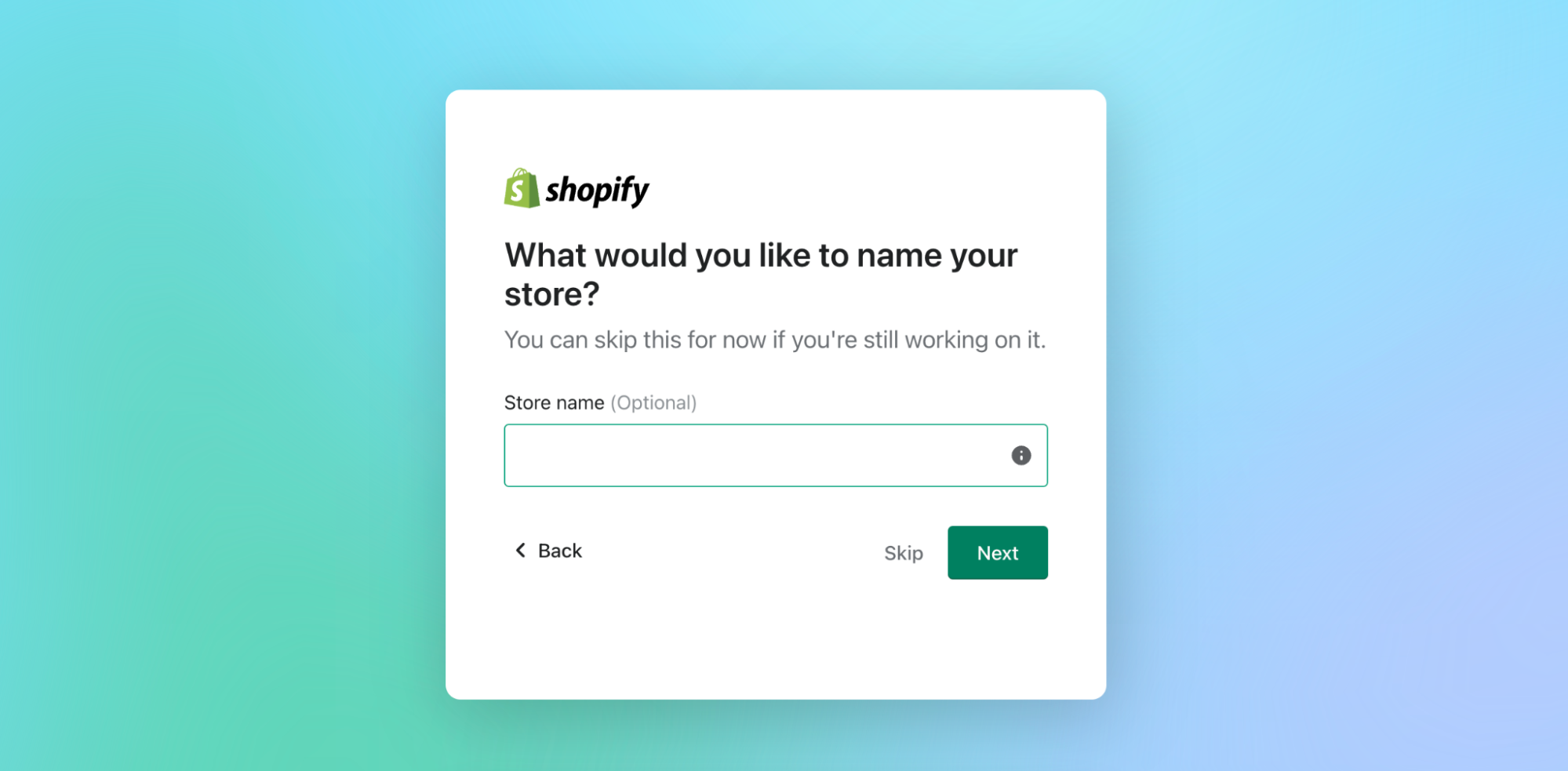
- Choose your location [we currently operate in the UK & USA]
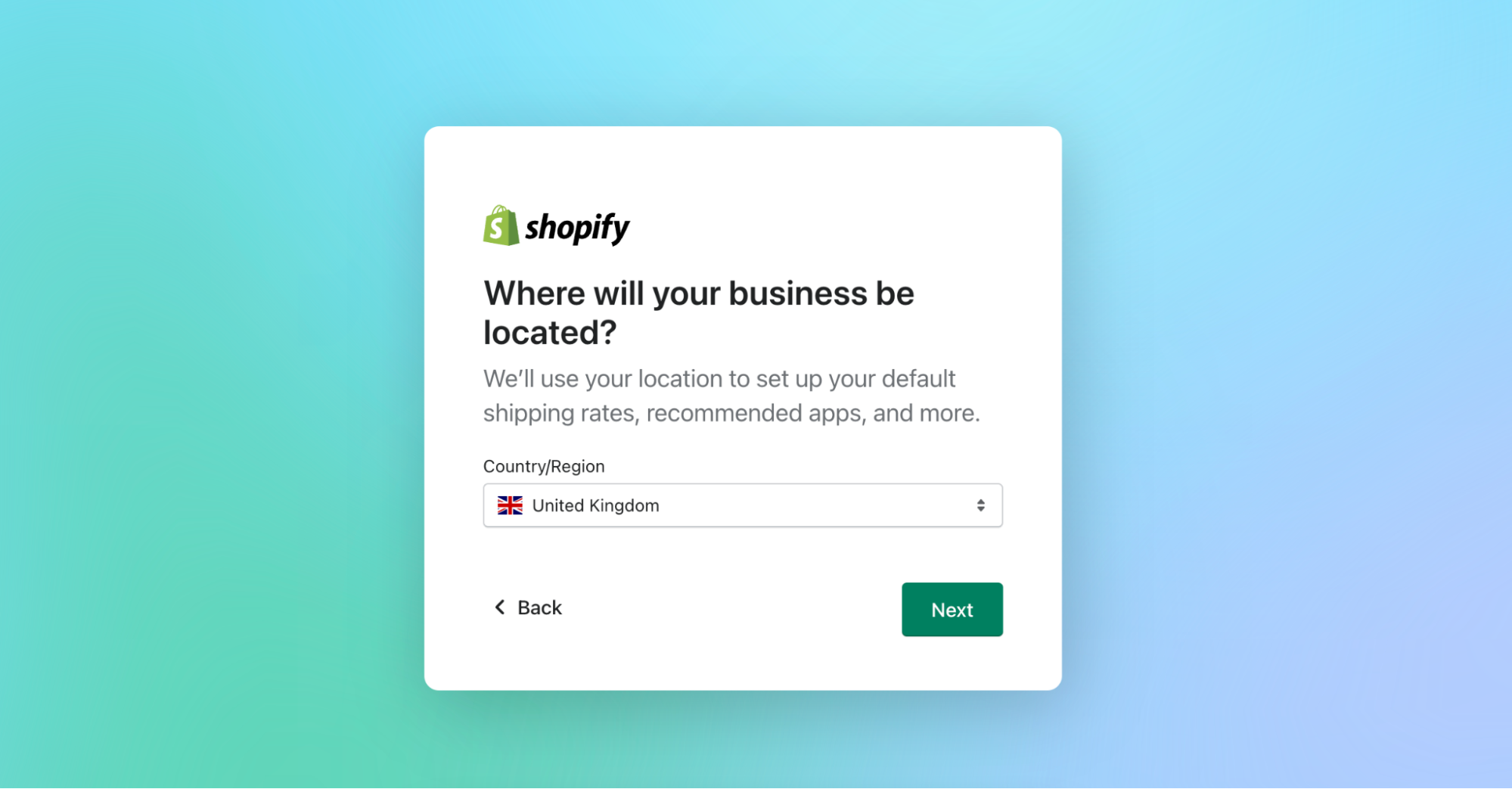
- Create your Shopify ID. We would recommend using the email address of the main account holder for ease. This can be changed at a later stage if needed.
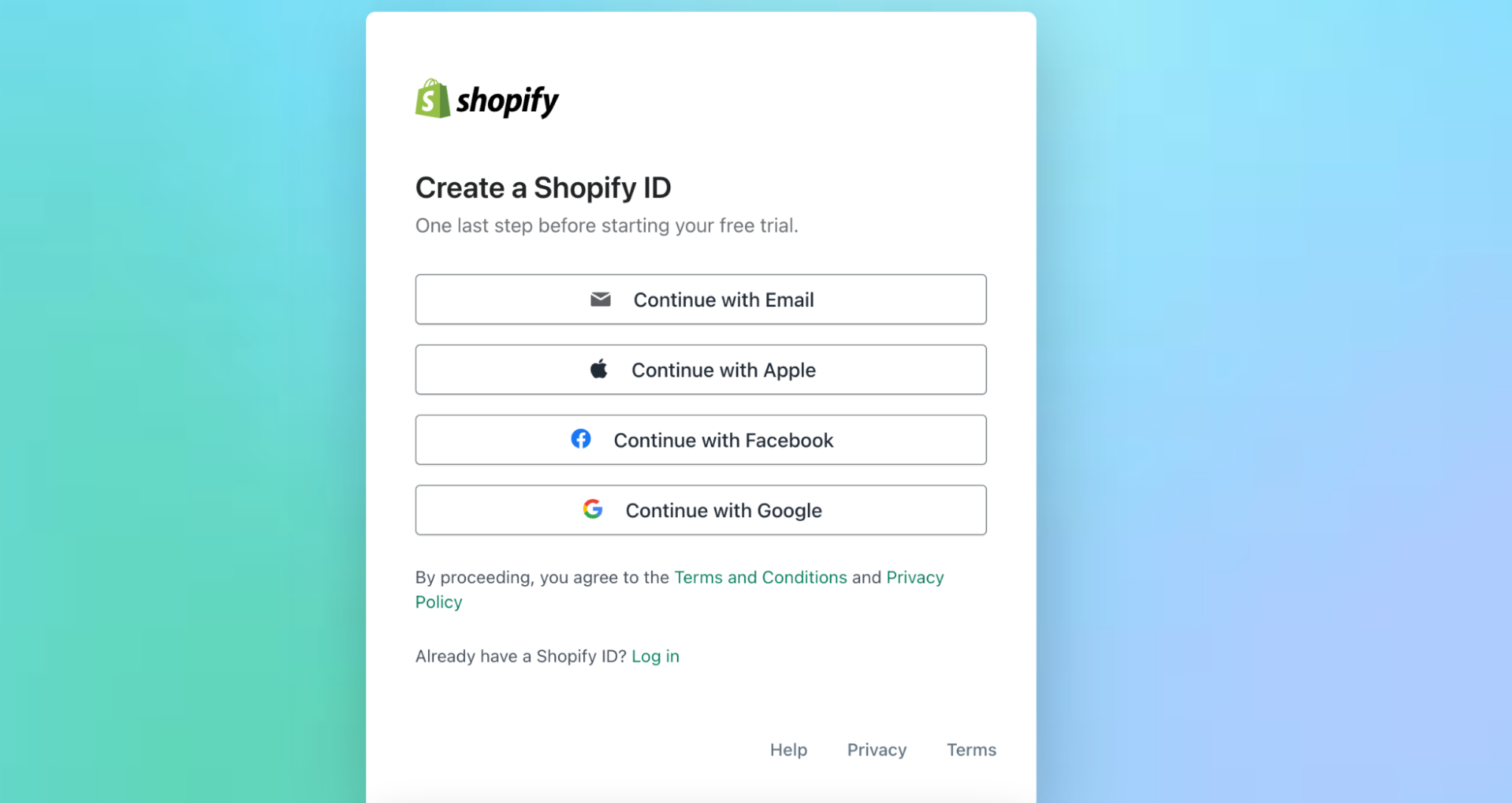
- Go to your emails to confirm your email address
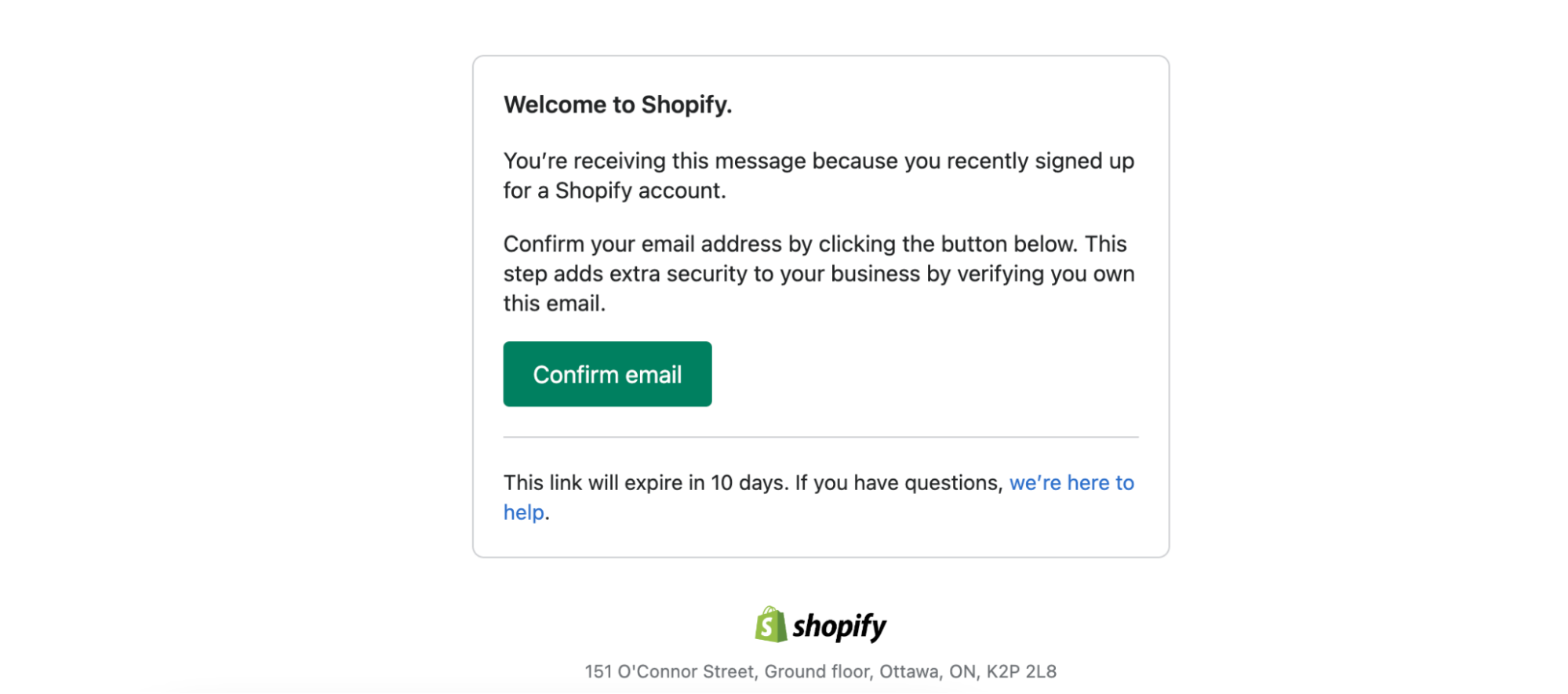
- Voila! You now have an account with Shopify! Your free trial will begin immediately.
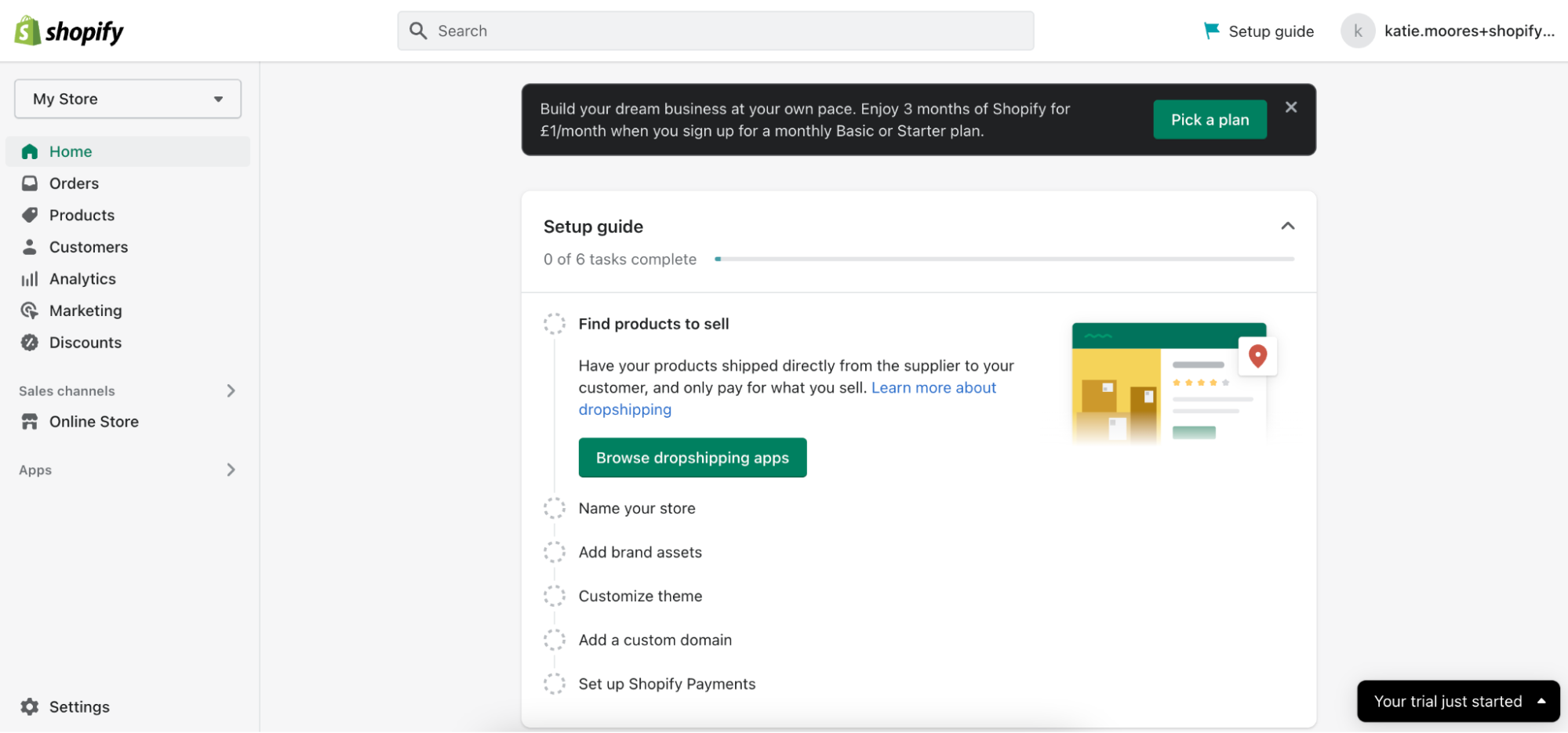
Once your free trial has ended you will need to choose a pricing plan to continue using the platform.
More here: https://www.shopify.com/pricing
Adding the Hurdle App
Now you’ve set up your account it’s time to connect with Hurdle! The Hurdle app allows you to start selling our products on your platform quickly and easily.
- Navigate to apps on the left hand side of your Shopify home screen.
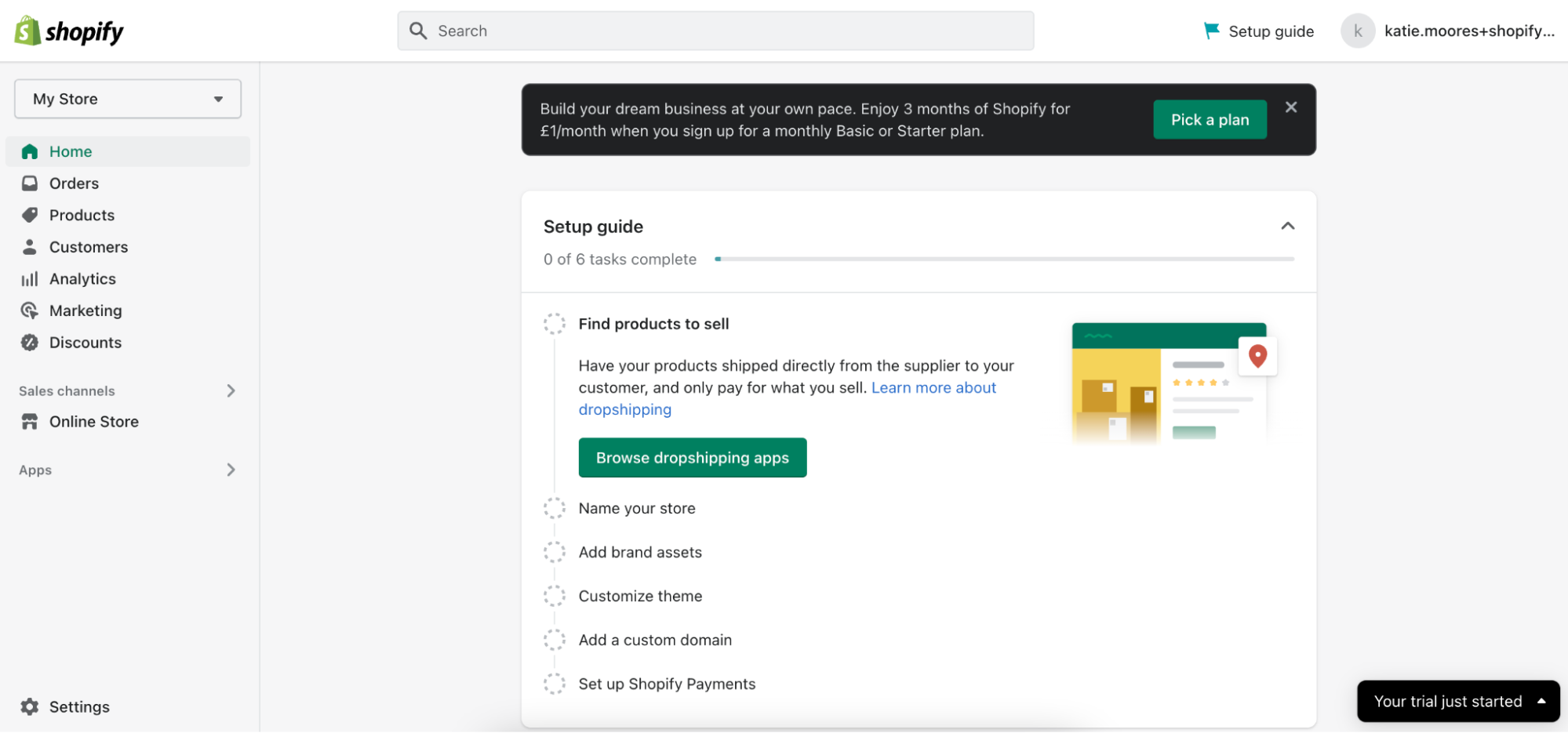
- Search for Hurdle in the search bar and launch the Shopify App Store

- Click on the ‘Hurdle - Health Testing’ App shown below.
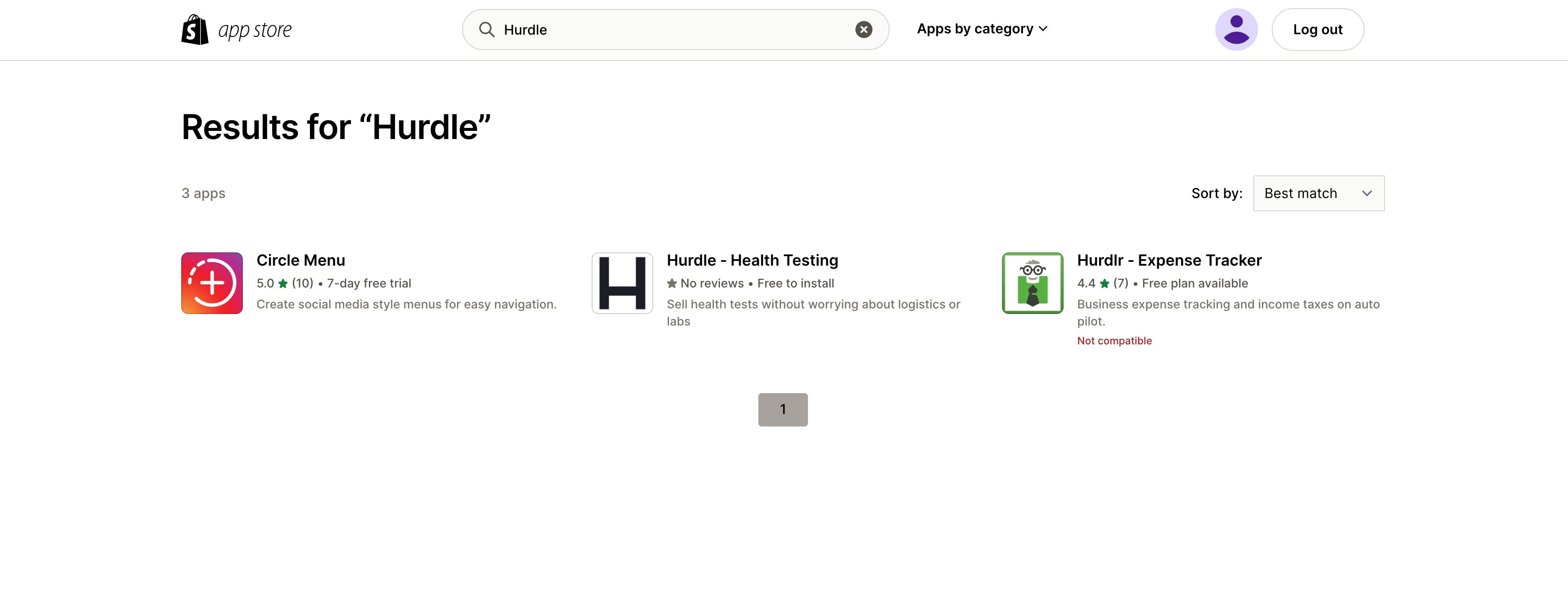
- You can now click to add the app onto your Shopify Store.
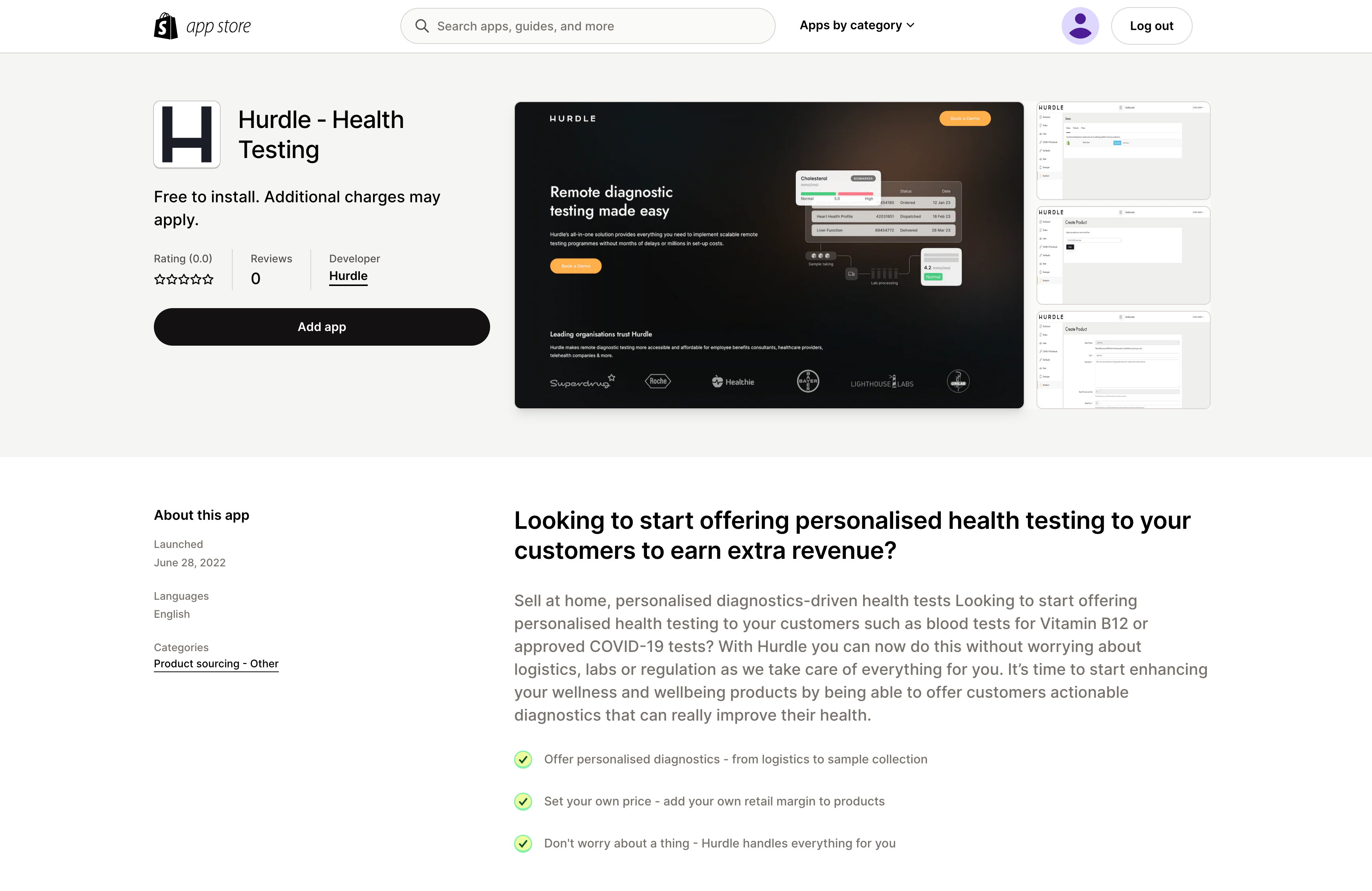
- You will then be redirected back to your Shopify page to finish installing the app to your store.
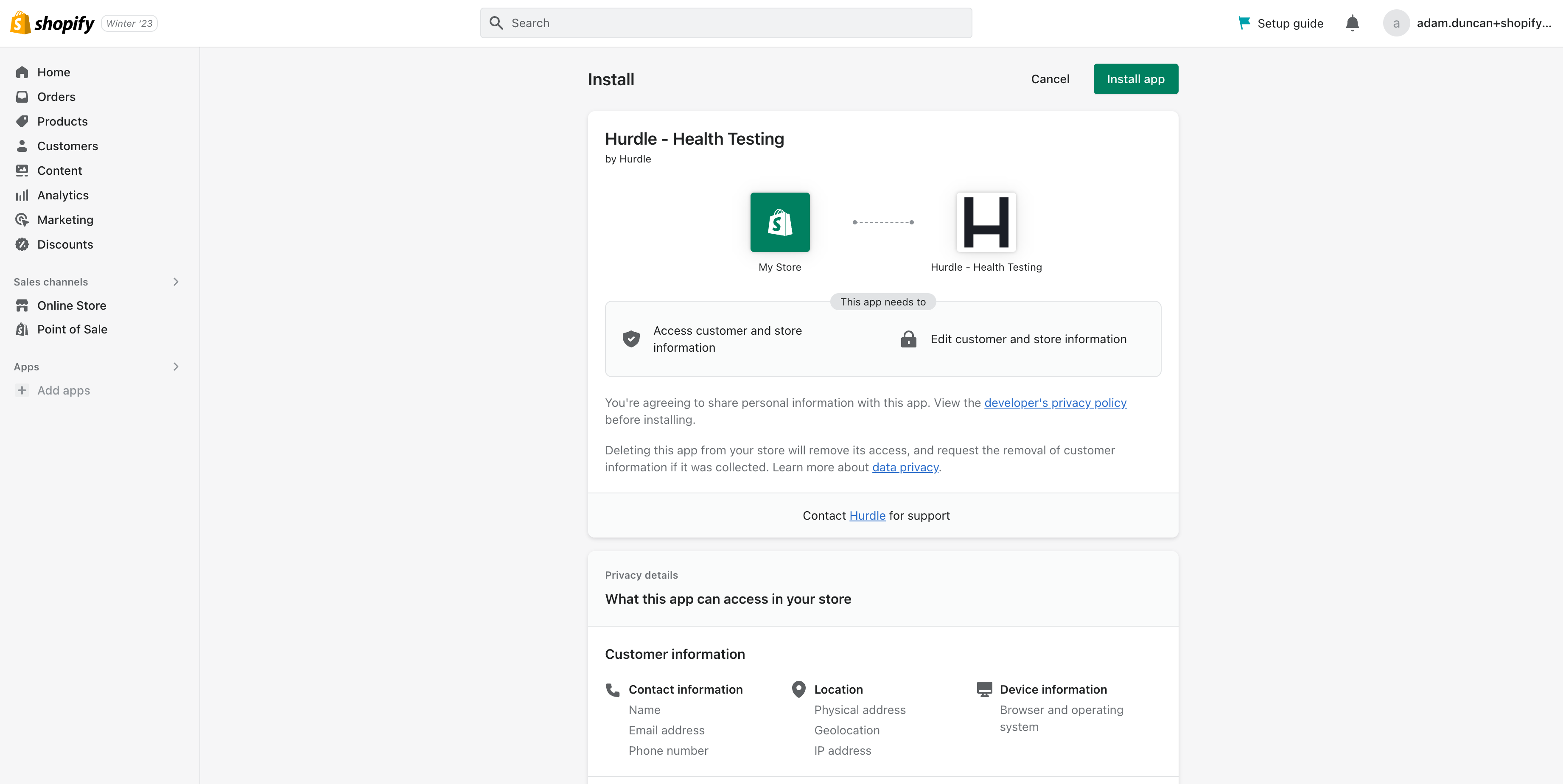
Connecting your store with Hurdle
Now you’ve added the App to your Shopify storefront, you need to create your Hurdle Account. This will give you access to your very own Hurdle dashboard which will allow you to:
- Add products to your store
- Edit product information & the prices that will appear in Shopify
- View your orders
- Add billing information
- Add additional members of your team as users of the dashboard
- Promptly after adding the Hurdle app to your Shopify storefront you should be redirected to the following page.
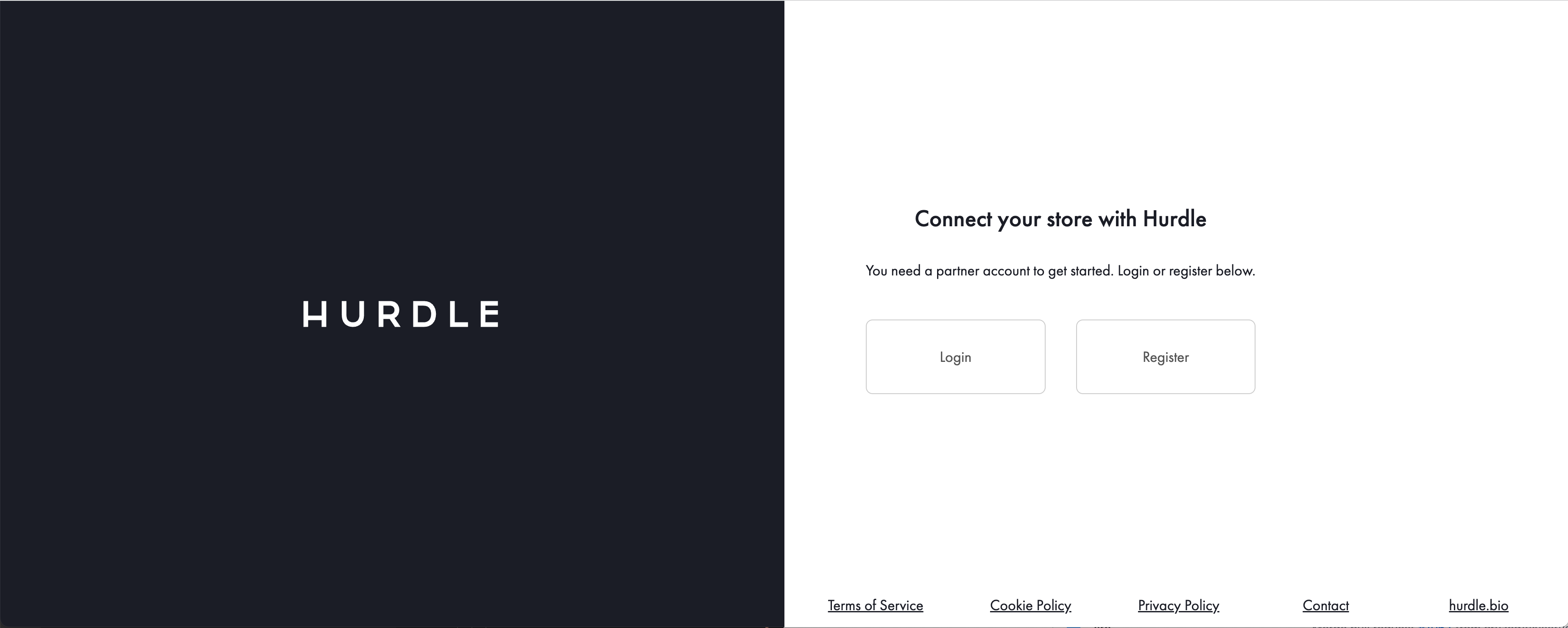
- If you already have an account with Hurdle please proceed to log in at this point. If you do not, please follow the steps to register:
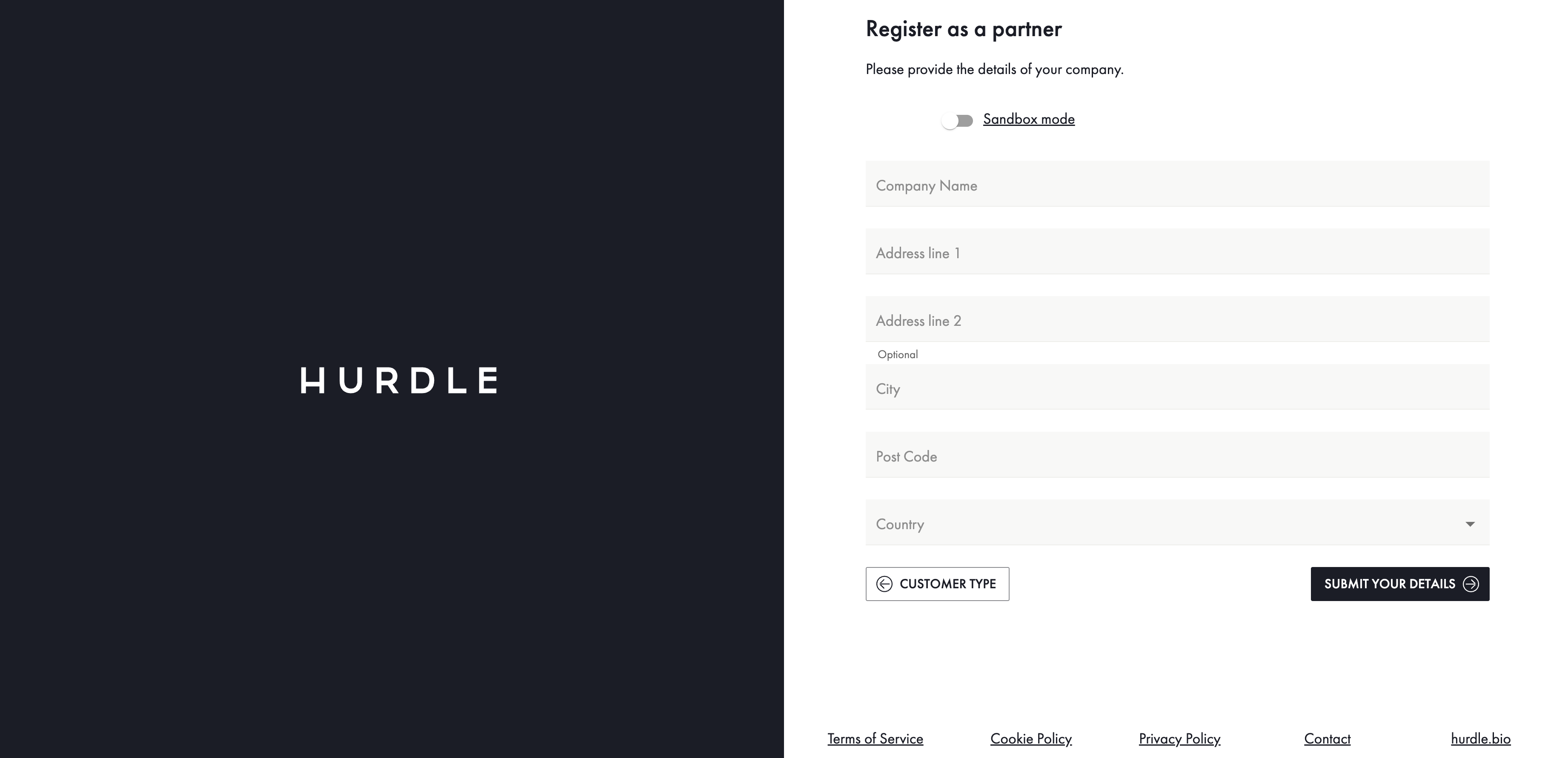
Please ensure that you use the same address & country that you registered your Shopify Store with.
3.
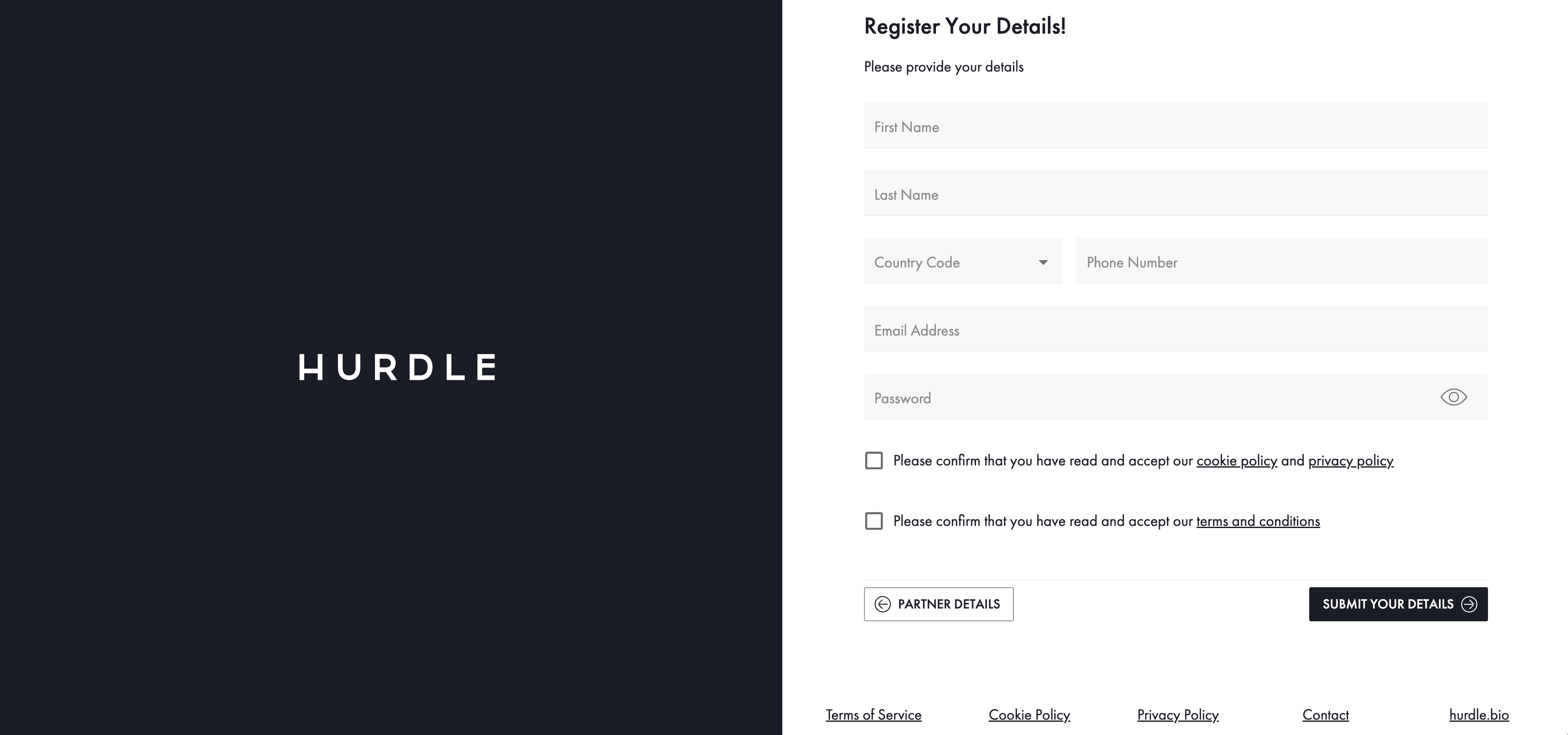
- You have now created your account!
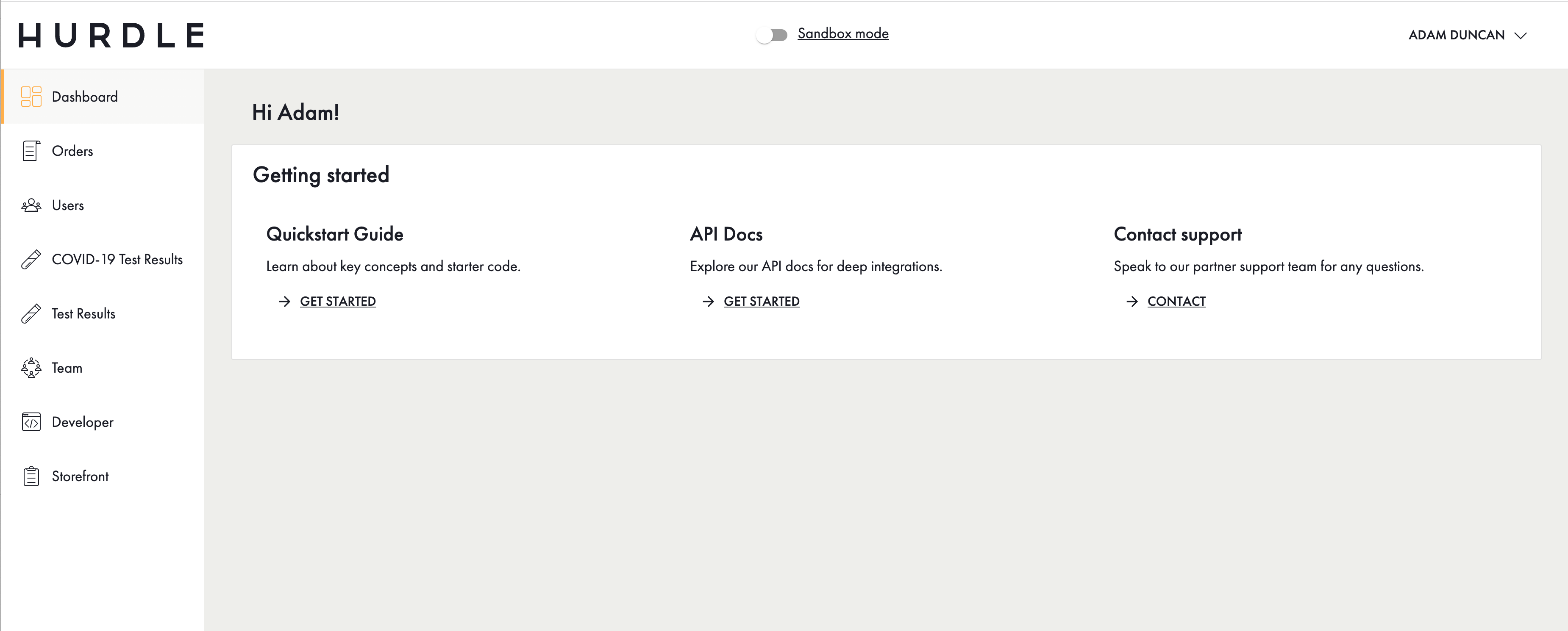
- Skip to the StoreFront Tab- here you should see your Store appear. You have now successfully connected your Hurdle Dashboard to your Shopify Store.

Important Settings
In order for Hurdle to automatically fulfil orders placed via your store a few default settings need to be modified.
- From your Shopify admin, head over to Settings.
- Under Checkout, Shipping address phone number must be set to "Required" (our couriers require a phone number in case of any issues with the delivery). Without this, orders cannot be fulfilled.
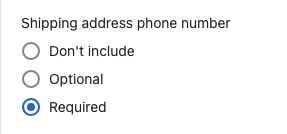
- Also under Checkout, After an order has been paid should be set to "Automatically fulfil the order‘s line items". (Note: order confirmation emails with tracking information will be sent by Hurdle, so there is no need to enable this here).
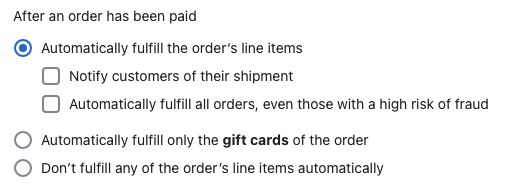
What next?
You're not done yet! In the next sections we'll cover some very important steps, such as:
- Adding products to sell on your store - see Adding products
- Setting up payments for both Shopify and Hurdle - see Payments & Finance
- Getting your store ready - see Settings & Sources
Here’s a useful checklist for you to keep track of your progress.
Updated 3 months ago
